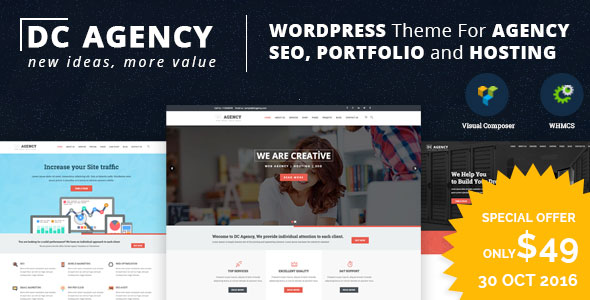Is Amazon a Good Solution To Host Your WordPress Website?
by digitalbhupendra in How To on July 18, 2019After facing the fact that I need a faster hosting provider, I finally decided to try out some of Amazon’s hosting products. Amazon has so many web services that it can be a little daunting to get started with them, but I decided to give it a go.
The first thing that I looked for was the ability to host WordPress websites. After a little research, I found that Amazon had just introduced a program for WordPress. Using their new “LightSail” product, I discovered that it was actually pretty straight forward to configure and load up WordPress. There are several other popular CMS apps as well, such as Drupal and Joomla. If you are interested in an e-Commerce solution, Magento is also supported.
Lightsail is not for large deployments, but it’s pretty darn easy for smaller requirements. In a nutshell, you sign up, put in your domain name, set up WordPress, set up your DNS zones, map the static ip address that’s assigned to you, and it launches.
When you go to launch one of the apps, Amazon refers to them as “instances”. You would select the instance that you are interested in (WordPress, Drupal, etc) and follow the step-by-step directions.
1. The first thing is to name your instance. If you don’t name it, Lightsail will create a name for you. Amazon works in zones, and in my case, it’s usually Virginia. You can change the zone if you like, but I’ve found it’s better just to leave it at the default zone.
2. You will also pick your instance plan, which is the monthly fee that suits your requirements.
3. You can also run other various scrips and choose either the default SSH key pair or change the key pair. As above, I always stick with the default.
4. Then click create. It takes a couple of minutes and then a page comes up with a public ip address and a username to connect to the instance. You will need your private key from your Amazon account, so if you don’t have one, you’ll need to create it.
5. Bitnami is used to connect to the new site. But after, you’ve loaded WordPress, you login exactly the same way with every other hosting company. Bitnami is pretty intuitive and doesn’t take more than 15 or 20 minutes to learn how to navigate around.
There is also some project guides and videos as well to help with the install. According to the WordPress project guide there is only 5 steps, but in reality, it’s more like 8 steps.
I loaded this up a few weeks ago, so I haven’t had time to fully build it out, but I had no problems loading the theme. I’m also using an AWS plugin (free) that will copy any media files to Amazon S3 and serve from S3 Cloudfront. Hopefully, this will cut down on load times for my pages.
It takes some getting used to not having cpanel, but, all in all, I would say, It’s a definite “Yes” to at least trying Amazon’s Lightsail to host your WordPress sites.
Next on the Amazon agenda? HTML sites.